Sharing a message to a bulk or sending an email to a large group of people has always been challenging in marketing and otherwise. A manual process eats up all your time, and even with some less advanced systems, they always fall short of automating this particular process. This is when Distribution lists in. Office 365 allows you to send emails through one email address. It simplifies business communication and marketing campaigns as well. A single click, and you are done.
However, the essential task here is to add recipients to the distribution list, which is an administrator's job. To our surprise, even distribution lists are taken over by Office 365. So, what is it, and how can you streamline Power Apps Collaboration using Office 365 groups? Let's find out in this article.
Let’s begin with your Office 365 Sharing Guide!
What is Microsoft 365 Group?
Microsoft 365 groups enable easy collaboration among teams and contacts other than the organization. You can create the group in around 15 different ways and access it from anywhere as it is connected to Outlook.
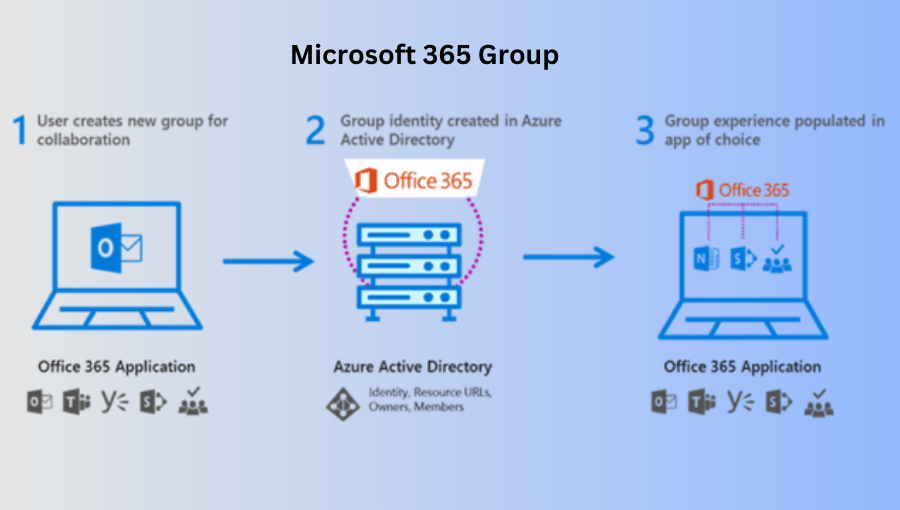
- Key Features Of Microsoft 365 Group
Group joining is quite easy as settings are set to public.
Members can choose the conversations they want to participate in by subscribing to a group through email.
Each group provides accommodating storage as ‘One Drive.’
- Use Cases Of Microsoft 365 Group
If your team wants email conversations and a shared calendar, you need to set up an Outlook group.
If they want a more direct chat-like interaction, you will form a group in Teams.
What Kind of Group Should You Create?
While looking for options, just keep in mind that one size will never fit all. Different teams have different goals. You will need different types of groups to collaborate and utilize Microsoft 365 more efficiently.
- Create a Microsoft 365 Group in Outlook:
To collaborate through email, teams need a shared calendar; you need to create a group in Outlook.
- Create a Microsoft Team:
If your team needs a persistent chat environment or uses embedded apps, you will use Microsoft Teams for group collaboration.
- Create a group in Yammer:
If you want to collaborate with a large group of people and have an open discussion forum for your company to make executive-level announcements, you need to create a group in Yammer.
Distribution lists and Office 365 Groups
Due to Office 365 Groups, distribution lists are gradually losing ground in Office 365. The great thing about Groups is that they can serve the same purpose while providing many extra features. They integrate with SharePoint, Viva Engage, OneNote, and other Office 365 services in addition to Outlook. So, what's the point of using distribution lists if you can get their upgraded version? It all depends.
Office 365 Groups are great for teamwork. Having an automatically generated SharePoint site collection and integration with other Office 365 features makes it easier for users to collaborate. However, while a Group is useful for specific teams or projects, is it always worthwhile to create one? There are times when you just want to send an email to a specific group of contacts. What's the point of blocking your SharePoint with ghost sites that no one will ever visit? Managing inactive distribution lists is a significant headache.
It doesn't matter whether Office 365 Groups are a better solution or not. Distribution lists can still be found in every Office 365 organization, so it's important to understand what you're dealing with, particularly since some distribution lists cannot be upgraded to Groups. In this example, we have groups for power apps. You can certainly not make distribution lists for Power Apps, so you need a group.
How To Share PowerApps With Office 365 Groups?
You might have gotten no answer to this question in the last few years. But what if we tell you that you can do it if you take security and other protocols into consideration?
One thing to keep in mind is that the group must have security enabled, and you must be the owner of the Microsoft 365 group to enable security.
- When you create the group outside Microsoft Azure AD, the Security Enabled property is set to False by default.
- All users in the security group will inherit the app's security group permissions.
- You can grant more permissions to one or more group members to give them more access.
How Does PowerApps Distribution Work with the Office 365 Group?
When you deploy an enterprise application to production, you often do so with a large subset of users. Handling manual additions of a single user to the application and security roles is not only time-consuming but also inefficient.
To streamline distribution, we recommend using Office 365 groups associated with the Dataverse Security Role as an alternative to this method.
You can then share the Power Apps with a single group using the standard UI, select the security role, and save the change. By handling requests in this way, you can distribute the application to every member of the Office 365 group and the required Dataverse Security Role, minimizing the associated administrative workload.
So, if you have decided to go with this idea, the following are the steps.
- Simply sign in to Power Apps
- Navigate to the apps button on the left-hand pane
- You can see the full listing of applications. Highlight the row that has an app you want to distribute.
- On the command bar, select share or select the ellipses within the row provided, and then click the share option from the dropdown.
- Enter the Office 365 Group Name in the Share window.
- Once the group has been entered and appears on the screen, select the group's associated Security Role.
Additional Office 365 Groups Considerations from Microsoft:
Once you finish PowerApps Office 365 Integration, all existing security group members will inherit the app permissions. New users who join the security group will inherit the security group's app permissions. Users who leave the group will no longer have access to that group. However, they can still have access by having permissions assigned to them directly or by joining another security group.
Every security group member has the same app permissions as the entire group. However, you can grant more permissions to one or more members of that group to give them more access. You can, for example, grant Security Group A permission to run an app. You can then grant User B, a group member, and Co-owner permission.
Any security group member can run the app, but only User B can edit it. If you grant Security Group A Co-owner permission and User B permission to run the app, that user can still edit it.
Migrate Distribution Lists to Office 365 Groups
Office 365 Groups and Distribution Lists allow you to send emails to large groups of people. However, when compared to distribution lists, Office 365 Groups provide enhanced collaboration features.
Users can efficiently migrate the Distribution List to Microsoft 365 Groups by creating new Groups for each distribution list and adding associated email addresses. When migrating data, including Distribution Lists, from on-premises Exchange Server to Office 365, it's best to use a dependable tool, such as Kernel Office 365 Backup & Restore.
Limitations of Office 365 Groups
Microsoft has reimagined productive collaboration and allowed end users to create their own teams.
Individual users can still create 250 teams, while administrators can create 500K. Most people, however, will not reach those heights. To begin, each Group has a 50GB inbox and more than 1TB of file storage.
One stumbling block you may encounter is figuring out how to create Groups with more than 1,000 members. Because only 1,000 people can participate in a conversation at the same time, larger groups may experience communication delays.
Bottom line
If you are stepping towards digital transformation, you probably have various apps lined up and many users to share them with. So, a distribution list may be a great idea, but office groups are quite a better call for such bulk distribution.
We get it; if you are worried about carrying out a smooth sharing process, it can be overwhelming, especially when a new app is in question. So, to ensure we have efficient Power apps sharing, we at Exhortek Microsoft consulting already have a system and process set to go for Office 365 Group Sharing.
We just need to customize it according to your needs, and we can run the Bulk sharing best practices to meet your needs. Reach out for app deployment and implementation of Dynamics 365 custom solutions anytime.



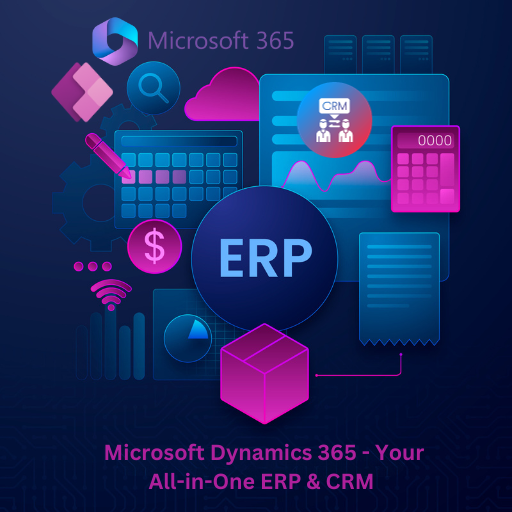
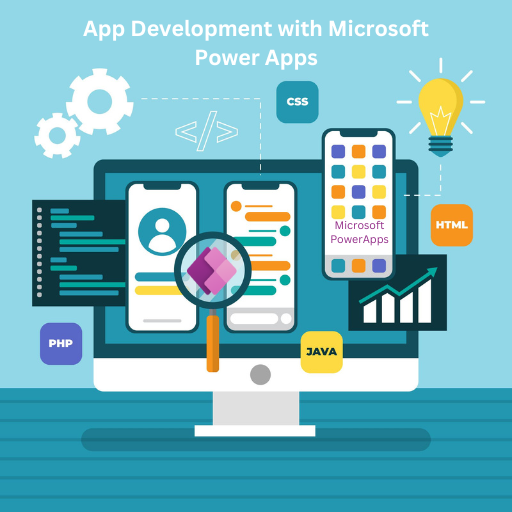


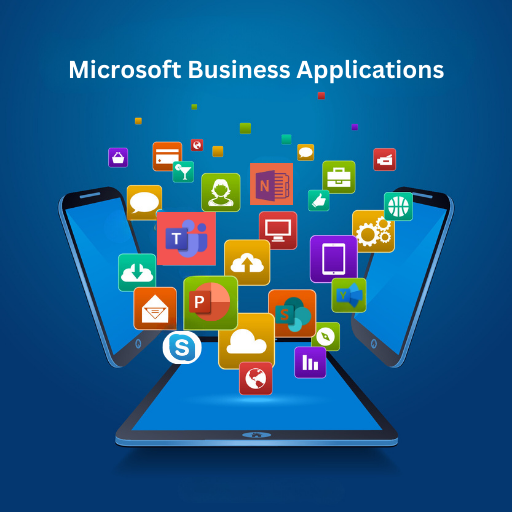
4 Comments
avenue17
What words... super, a magnificent idea
https://rostovfeya2.net/
Hi there everyone, it's my first visit at this site, and post is genuinely fruitful designed for me, keep up posting these articles or reviews.
mia culpa
I really love your site.. Great colors & theme. Did you build this amazing site yourself? Please reply back as I'm hoping to create my own blog and would love to learn where you got this from or just what the theme is called. Many thanks!
rostovfeya2.net
I couldn't resist commenting. Perfectly written!